Access the application.
Select Non-Inmate
from the top menu bar. Select
Classification Reviews from the
menu.
The Classification Reviews
search screen will appear.
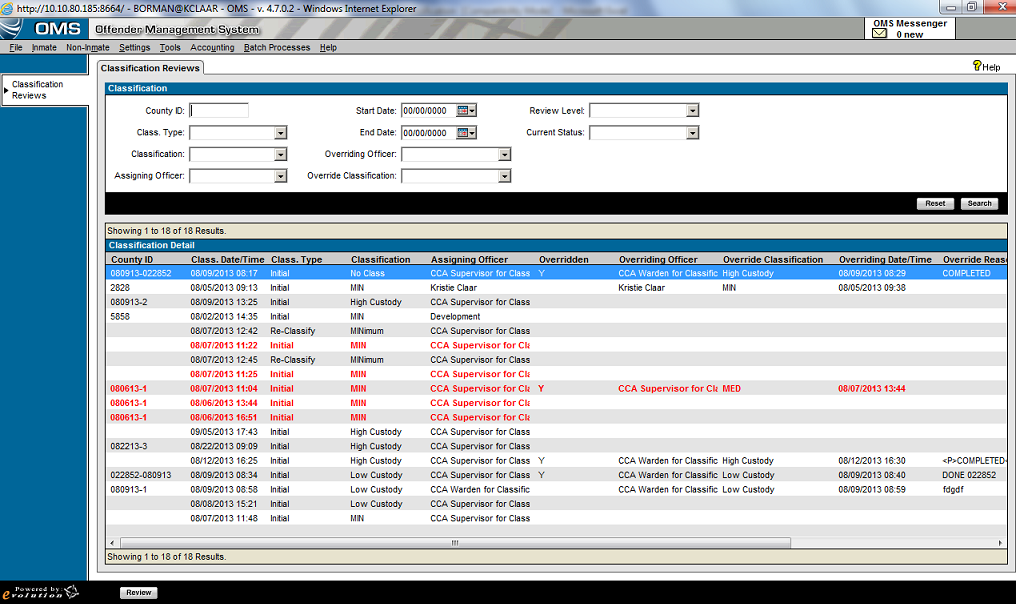
Enter Search criteria.
|
To enter search criteria:
|
Click Search.
The Classification Review records that match your search criteria will
appear in the browse list.