Access the application.
Select the Settings
menu and click Security Threat Groups.
The main Security Threat Groups
screen will appear, displaying all previously entered security threat
groups in a browse list.
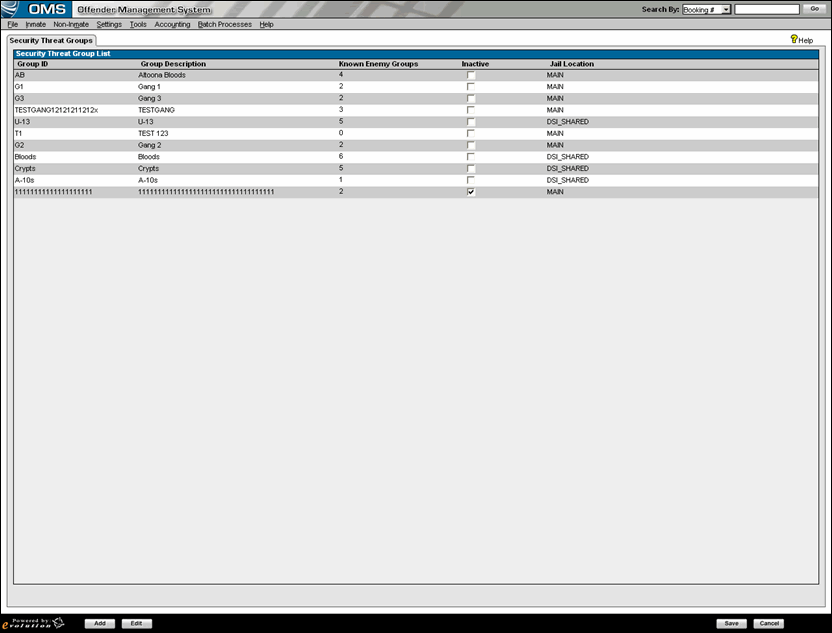
Click the Add
button.
A new row will appear in the Security Threat Group List
pane.
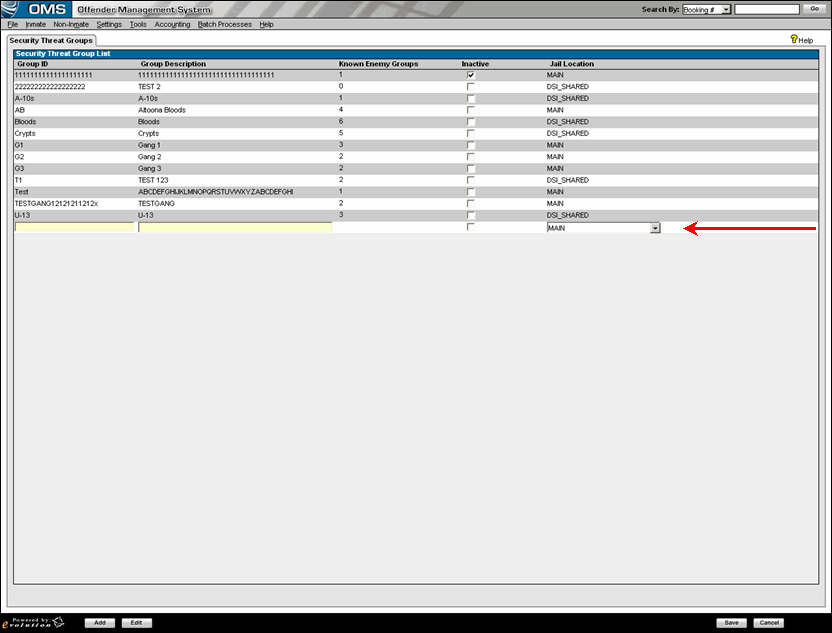
Select the Group ID box and enter an ID for the group.
Note: The Group ID field will become read-only after the record is saved. You will not be permitted to modify the value in Group ID once the record is created.
_w._jail_location_column.gif)