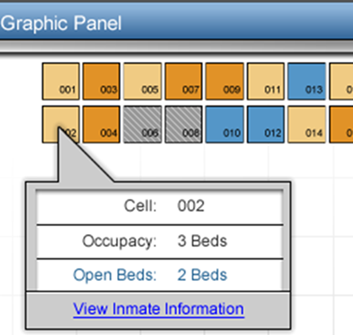- Select a section and block from the
Housing Dashboard dropdowns
(Housing
Dashboard – Main Header). This
brings up the cell layout display of the block in the Housing Board Graphic Panel. Hover
the cursor over each cell to quick
view the cell information,
or select the cell to retrieve the inmate information.
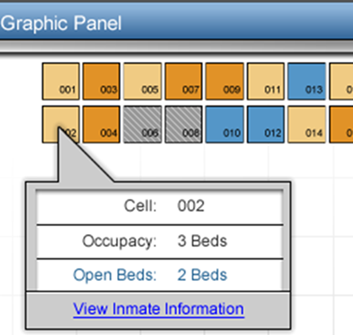
- The
top left section of the panel will contain a dock icon and an expand
icon from left to right. This
dock icon will allow the user to hide the panel, while the expand
icon displays the panel in a full screen view.
- Until a specific cell is selected
in the Housing Board Graphic Panel, only default information is displayed.

- Once
a specific cell is selected in the Housing
Board Graphic Panel,
inmates assigned to that cell are displayed in the Inmate Information
Panel
along with quick demographic
information (Booking
#, Name,
and Cell
Information).
Selecting
the View
More hyperlink displays
a full list of information attached to that inmate.

The
Inmate
Move hyperlink will
allows a move/swap on the particular inmate selected.
The
Add Temp Housing
hyperlink will allow the user to perform a temporary housing function
on the selected inmate.
The
Release Housing
hyperlink will allow the user to perform the release housing function.
A
list of demographic, classification, and cell information will be
available for the user to scroll and view.