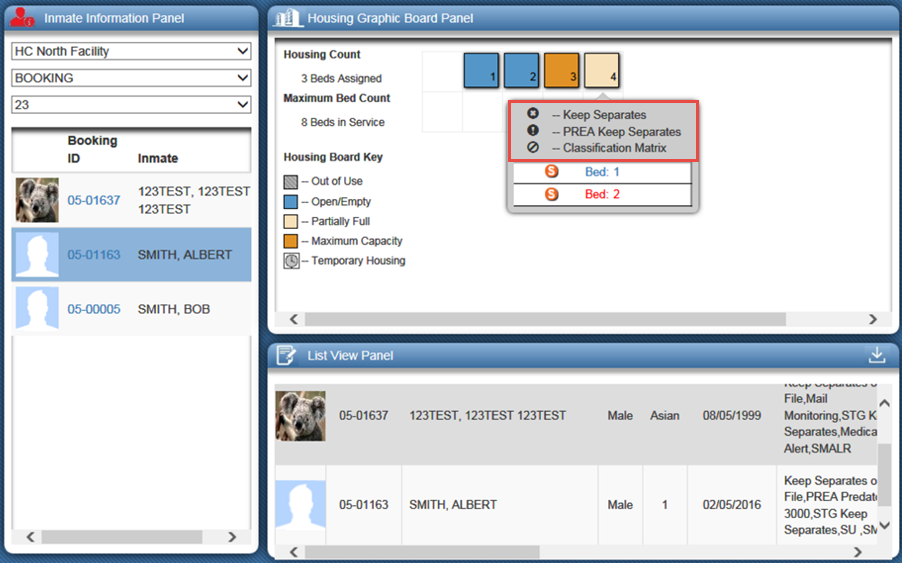Select
the inmate move hyperlink in the Inmate
Information Panel. This
causes the panels to refresh and switch to the Inmate
Move Panel, Housing Move Panel,
and Selected
Housing Panel. The
user will be able to select a section and block to perform a cell
move.
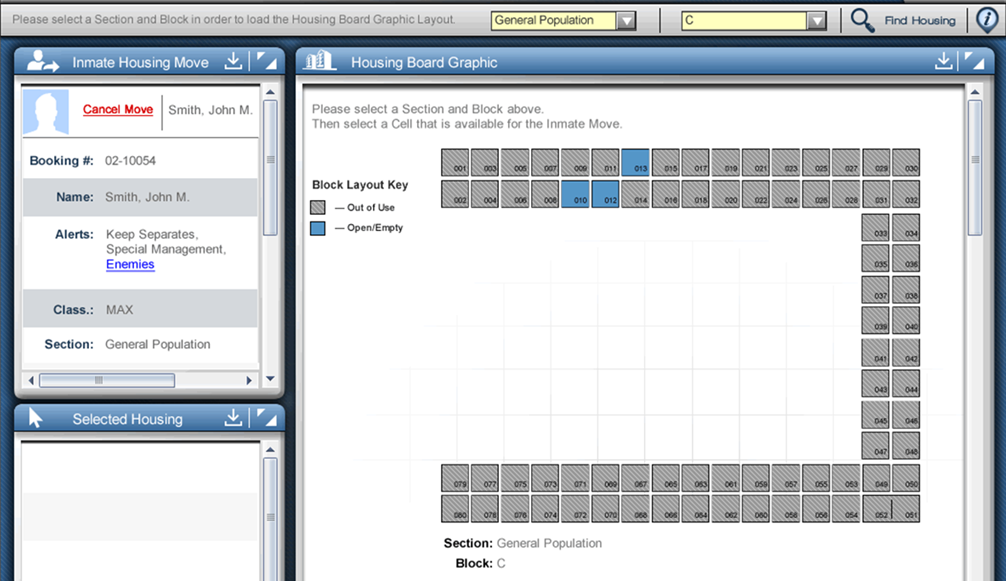
This functionality occur upon selection of assigning any form of inmate housing. The Select a Section and Select a Block dropdowns will allow the choice of section and block where the inmate will be moved. The Enable Special Management and Classification filters must be set up prior to housing assignments through the Classification Matrix.